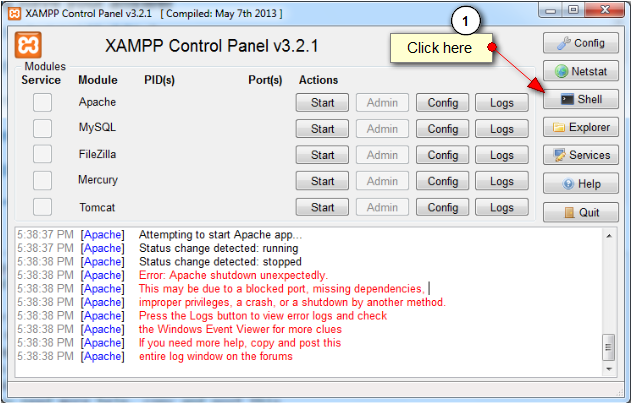When you install Magento 2 using WAMP. Such Extensions missing error shows often.
Don't worry, I also faced same issue and fixed it using Google & Stackoverflow. Here I explain all the fixes step by step. Hope it will help you.
I mentioned below screen as for example of Extension missing error in 'Readiness Check' step of Magento 2 installation.
Before going to perform steps...
Have you enable php_intl extension ? If not then do it first.
;extension=php_intl.dll -- remove semicolong form php.ini
Step 1: First you confirm what is the error actually. So open PHP error log file. refer following screenshot.
PHP log will display the actual warning or error like "
[05-Oct-2015 10:41:17 UTC] PHP Warning: PHP Startup: Unable to load dynamic library 'E:/wamp/bin/php/php5.5.12/ext/php_intl.dll' - %1 is not a valid Win32 application."
If above warning seems you. Then go to step 2.
Step 2: You have to copy all the files (all files starts with
icudt.dll
icudt46.dll
icuin.dll
icuin46.dll
icuio.dll
icuio46.dll
icule.dll
icule46.dll
iculx.dll
iculx46.dll
icutest.dll
icutest46.dll
icutu.dll
icutu46.dll
icuuc.dll
icuuc46.dll
From: <wamp_installation_path>/bin/php/php5.4.3/
To: <wamp_installation_path>/bin/apache/apache2.2.22/bin/
Step 3: Restart WAMP and check.
Weldone!!
Source : http://stackoverflow.com/questions/16372888/intl-extension-php-intl-dll-with-wamp
Don't worry, I also faced same issue and fixed it using Google & Stackoverflow. Here I explain all the fixes step by step. Hope it will help you.
I mentioned below screen as for example of Extension missing error in 'Readiness Check' step of Magento 2 installation.
Have you enable php_intl extension ? If not then do it first.
;extension=php_intl.dll -- remove semicolong form php.ini
Step 1: First you confirm what is the error actually. So open PHP error log file. refer following screenshot.
PHP log will display the actual warning or error like "
[05-Oct-2015 10:41:17 UTC] PHP Warning: PHP Startup: Unable to load dynamic library 'E:/wamp/bin/php/php5.5.12/ext/php_intl.dll' - %1 is not a valid Win32 application."
If above warning seems you. Then go to step 2.
Step 2: You have to copy all the files (all files starts with
icu*):icudt.dll
icudt46.dll
icuin.dll
icuin46.dll
icuio.dll
icuio46.dll
icule.dll
icule46.dll
iculx.dll
iculx46.dll
icutest.dll
icutest46.dll
icutu.dll
icutu46.dll
icuuc.dll
icuuc46.dll
From: <wamp_installation_path>/bin/php/php5.4.3/
To: <wamp_installation_path>/bin/apache/apache2.2.22/bin/
Step 3: Restart WAMP and check.
Weldone!!
Source : http://stackoverflow.com/questions/16372888/intl-extension-php-intl-dll-with-wamp